Security
Secure data upload to openSenseMap
Informations for the visual programming environment Blockly for senseBox.
With the text field Block " " you can create text. Write the desired text in the field between the quotation marks.

With the Create text with block you can convert measured values into text on the one hand and on the other hand to create compound texts (from several text fields, numbers, measured values or variables).

The normal Create Text with block can be expanded by clicking on the gear wheel. You can add more elements by clicking and dragging to create text from multiple elements. After editing you can close the window again by clicking on the gear wheel again.
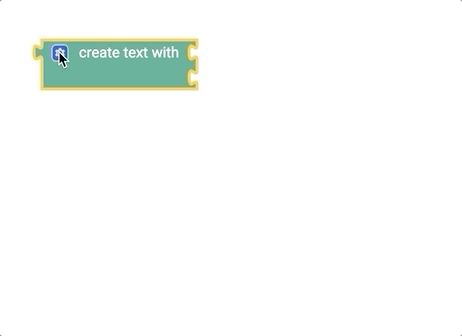
With the Append Text block you can append text to an existing variable.

With the Length of block you can get the length of a text block.

For example, the text block “senseBox” would be 8 units long.
With the is empty block you can check if a given text block is empty (has length 0). The result is either true (if the given text block is actually empty) or false (if there are characters in the text block).
